Teejet SmartPad II Quick Start Guide User Manual
Browse online or download User Manual for Computers Teejet SmartPad II Quick Start Guide. TeeJet SmartPad II Quick Start Guide User Manual
- Page / 12
- Table of contents
- BOOKMARKS



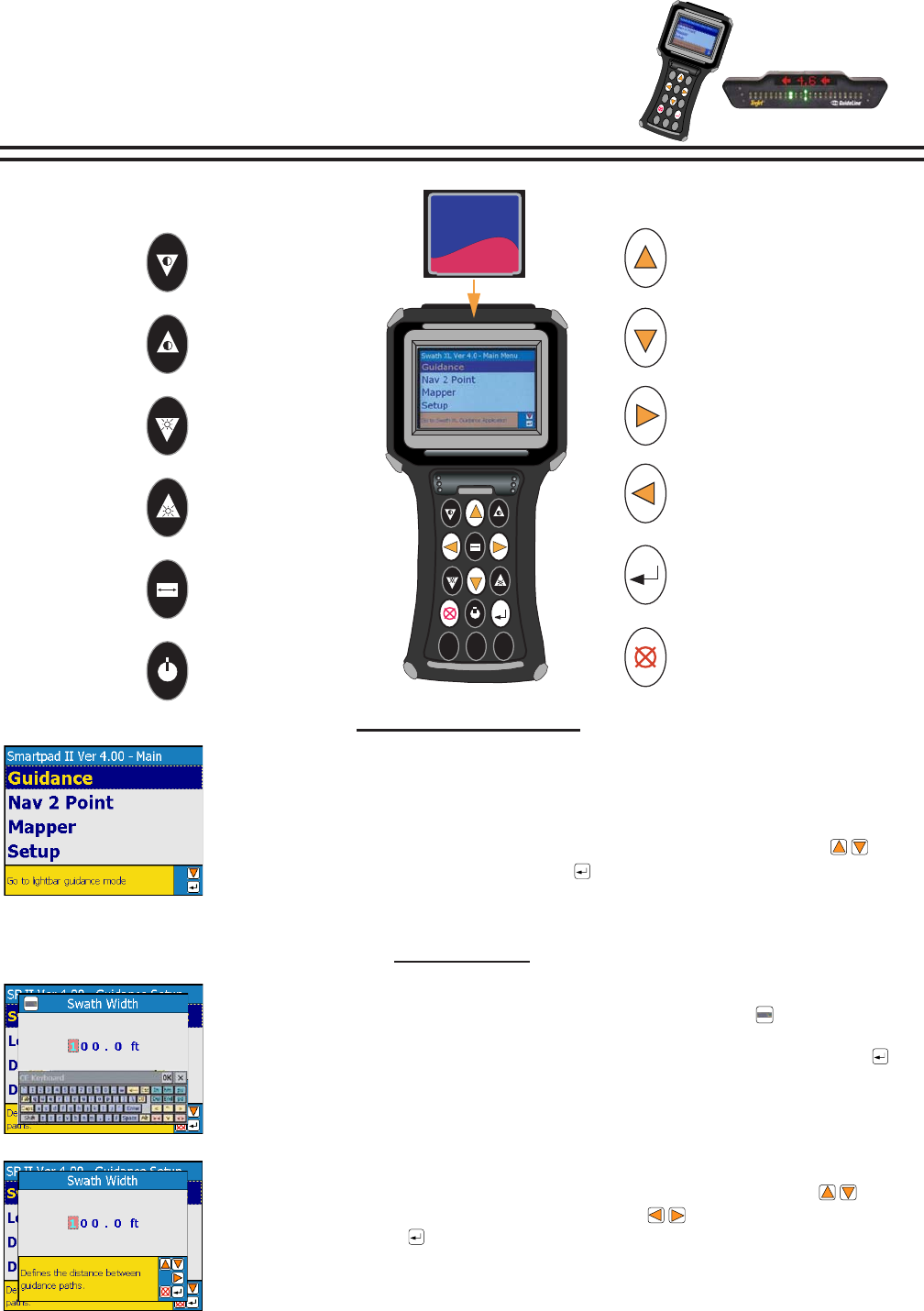
Summary of Contents
Bulletin 98-01122R31SHIFTCTRL2NDALTCAPSCHGLOWBATCOMPACTFLASH CARD 256MBSan Disk256 MBCompactFlashBACKLIGHT DIMLIGHTBAR DIMCENTER SCREENBACKLIGHT BRIG
Bulletin 98-01122R310Locked Information - When this button is displayed, it mean that the Information Button was pressed. Information stays displaye
Bulletin 98-01122R311LIGHTBAR STATE DESCRIPTIONMark A: Displayed when establishing the guidance point A of the initial guideline.Mark B: Displayed w
Bulletin 98-01122R312LIGHTBAR STATE DESCRIPTIONApplied Area Detection: This message is displayed when the vehicle is with in a previously applied are
Bulletin 98-01122R32INSTALLATION GUIDEINSTALLATION INSTRUCTIONS1. The Lightbar can be mounted inside or outside the cab. The lightbar is weather proo
Bulletin 98-01122R33SHIFTCTRL2NDALTCAPSCHGLOWBAT12v+ PowerGPS Receiver78-50105RX 360pGPS Receiver45-05350GPS Data/Power CablePort A4800GGA 1HZVTG 1HZ(
Bulletin 98-01122R34The Main Launcher is the first menu page you see after powering up the SmartPad II. This is the top menu pageand from here you can
Bulletin 98-01122R35SETUPGUIDANCESTART GUIDANCESWATH WIDTHLOOK AHEADDIR TO SWATHDIS TO SWATHSTATUS DETECTAS APPLIED FILEGUIDELINE FILEBOUNDARYMAP OBJE
Bulletin 98-01122R36Mark A - This button is used with Parallel and Curved A-B guidance. This button is pressed to mark the first end point of the ini
Bulletin 98-01122R37Nav2PointSETUPSTART Nav2PointPOINT/GRID FILEBACKGROUNDBOUNDARYGOLIGHTBARDATAANTENNAOFFSET DIRECTIONOFFSET DISTANCEPOINT/GRID FILEB
Bulletin 98-01122R38Locked Information - When this button is displayed, it mean that the Information Button was pressed. Information stays displayed
Bulletin 98-01122R39MAPPER SETUPMAPPERSETUPSTART MAPPERMAP FILEBOUNDARY FILEDATAANTENNAOFFSET DIRECTIONOFFSET DISTANCEBOUNDARYThis menu will not appea
 (204 pages)
(204 pages) (10 pages)
(10 pages) (6 pages)
(6 pages)







Comments to this Manuals